Helpdesk
Home » Helpdesk » CMS Documentation » E-Commerce / Store Manager: Donations
E-Commerce / Store Manager: Donations

YOUR_URL.com/store/donationAdmin/admin
Donations can be viewed by clicking “View Donations” in the Donations section of the left column. All donations to date will be listed here. To view details of any single donation transaction, click the pencil icon in the far right. To delete a donation record, click the garbage can icon.
You can also export a .csv file of all donations to date by clicking “Export Donations CSV” in the left column.
Email Notification Settings

YOUR_URL.com/store/settings/update/emailDonation
When a website visitor makes a donation, two emails are sent, one to the donator, and one to the website admin (you).
Admin Notification Email Subject contains the subject of the email that’s sent to you.
Admin Notification Email Address(es) contains the addresses (within your company) that receive this notification.
Customer Receipt Email Subject is the subject line of the email that is sent to the person who made a donation.
Customer Email Reply-To is the email address that customers can reply to.
Customer Receipt Email Body is any additional text you’d like to send to the person who made a donation, in addition to the auto-generated receipt, which will contain the dollar amount, date, and other information.
Payment Gateway: Authorize.net and PayPal

YOUR_URL.com/store/settings/update/donationsgateway
If your store uses the payment gateway Authorize.net, the settings for your account are stored here.
YOUR_URL.com/store/settings/update/donationsgateway
If your store uses PayPal, the settings for your account are stored here.