Helpdesk
Home » Helpdesk » CMS Documentation » Glossary Manager
Glossary Manager

YOUR_URL.com/cms/glossaryAdmin
If your site contains a glossary, you can manage it here. Click “Manage Glossary Content” in the left column.
Glossary items are listed alphabetically. You may need to navigate through several pages — using the paginator in the bottom right of this page — to find a specific item, depending on how many glossary items you have.
To edit, click the pencil icon; to delete an item, click the garbage can icon, both located in the far right column.
Add a new item by clicking “Create Glossary Entry” in the left column.
You can select the letter to alphabetize the item with, enter the glossary word (or phrase),then type in a definition or explanation of the word or term.
Then click “SAVE” to add it to the glossary. The entry will be visible immediately on the front end.