Helpdesk
Home » Helpdesk » CMS Documentation » Real Estate: Manage Communities
Real Estate: Manage Communities

YOUR_URL.com/realty/realty/communityAdmin/admin
Clicking on the "Manage Communities" in the sidebar allows you to add, edit, or remove communities. Any property can be associated with any community, and often the website visitor can search your property listings by community. Additionally, the communities can be displayed on the front end, separately from property listings, allowing the website visitor to browse different communities you serve.
To edit an existing community, click the pencil icon in the far right.
To delete an existing community, click the garbage can icon in the far right.
Adding a New Community

YOUR_URL.com/realty/communityAdmin/create
To add a new community, click "Create Community" in the left column. The first tab is called General. This is where you enter the title of the community (required) and can upload a representative image (optional). If you add an image, please be sure to add ALT and TITLE data for that image. For more info on successful ALT tags, read our blog article here.
The next tab is called Details, and allows you to type in a description of the the community.
The Social Meta tab will auto-fill; you can skip this tab.