Helpdesk
Home » Helpdesk » CMS Documentation » Company: Team Bios
Company: Team Bios
The Company module allows you to manage team members, office locations, testimonials, and job postings.
To manage team members, click "Manage Team Bios" in the left column. You'll see a list of all team members in the CMS.

To edit a team member, click the pencil icon in the far right column.
To delete a team member, click the garbage can icon in the far right column.
Add A New Team Member

To add a new team member, click "Create Team Bio" in the left column. You'll be taken to a section with tabbed content where you can enter the details of the new team member. The first tab is "General," and contains the following fields:
- A checkbox to determine whether the team member is active or inactive (whether the team member will display on the front end of the website).
- Name Prefix (optional). Examples would be Mr., Ms., Sir.
- First Name (required)
- Middle Name (optional)
- Last Name (required)
- Name Suffix (optional). Examples would be Jr. or Esq.
- Slug. This field will be auto-generated if you leave it blank.
- Title. This field is used for the team member's title at the company. Examples would be CEO, Office Manager, Accountant.
- Email, Phone, and Fax (all optional).
- Short Description (optional). This field may or may not display on the front end of your website, depending on your site's unique design.

The second tab is "Detail." Here you can type in a longer, more detailed description of the team member. With the robust editor here, you can format test with lists, tables, and font formatting, plus add images.

The third tab is "Uploads." Here you can upload an image for your team member. This field is optional; however, if you choose to upload an image, don't forget to add appropriate ALT and TITLE text. For more info on successful ALT tags, read our blog article here.
Additionally, you can use the "File Upload" field to upload a PDF, a v-card, or any other downloadable file.