Helpdesk
Home » Helpdesk » CMS Documentation » Documents: Categories & Subcategories
Documents: Categories & Subcategories
YOUR_URL.com/documents/documentCategoryAdmin/admin
Documents can be grouped by category and subcategory. Click "Manage Categories" to see a list of all current categories.
To edit an existing category, click the pencil icon in the far right column.
To delete a category, click the garbage can icon in the far right column.
To add a new category, click "Create Category" in the left column.

YOUR_URL.com/documents/documentCategoryAdmin/create
Category name is the only required field. You can also check the box to determine whether your category is active or inactive. You can ignore the "Social Meta" tab, as this content will be auto-generated once you save your new category. To save it, click the orange "Create" button in the upper right corner.
Subcategories

YOUR_URL.com/documents/documentSubcategoryAdmin/admin
Subcategories are child elements of categories. Click on "Manage Subcategories" in the left column to see a list of all subcategories currently in the CMS.
To edit an existing subcategory, click the pencil icon in the far right column.
To delete a subcategory, click the garbage can icon in the far right column.
To add a new subcategory, click "Create Subcategory" in the left column.

YOUR_URL.com/documents/documentSubcategoryAdmin/create
Your subcategory must live within an existing category. Give your subcategory a name, then select a category it belongs to. To save your new subcategory, click the orange "Create" button in the upper right corner. It will now be available to add documents to.